Windows Firewall is a key component in protecting your server, ensuring the security of network traffic and controlling access to resources. Configuring Windows Firewall requires careful attention. This article provides a step-by-step guide on setting up rules in Windows Firewall to secure your server.
Step 1: Server Access
To start the configuration, you need access to the server. Log into the server via RDP or VNC, using an administrator account.
Step 2: Opening Control Panel
Open the Control Panel on your server. You can do this via the Start Menu -> Control Panel.
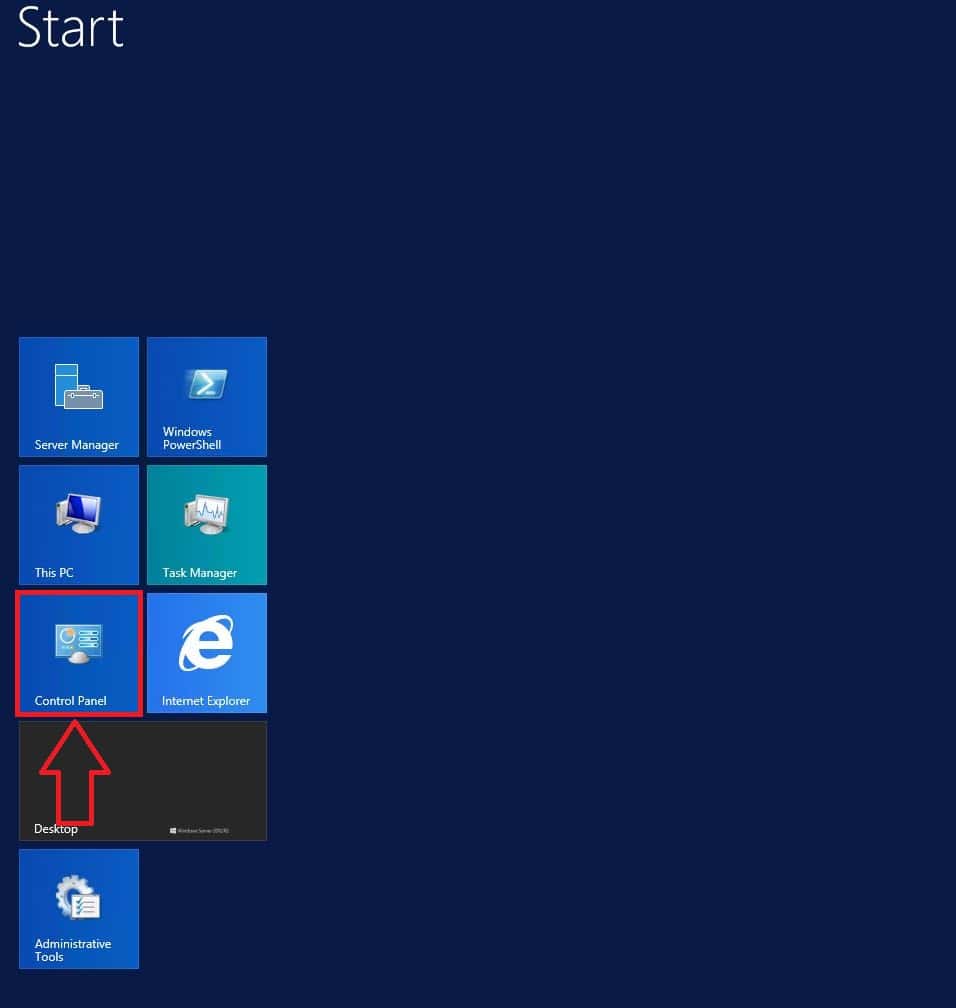
Step 3: Accessing Administration
Navigate to the “Administrative Tools” section in the Control Panel. Here, you will find tools for managing security and other aspects of the server.
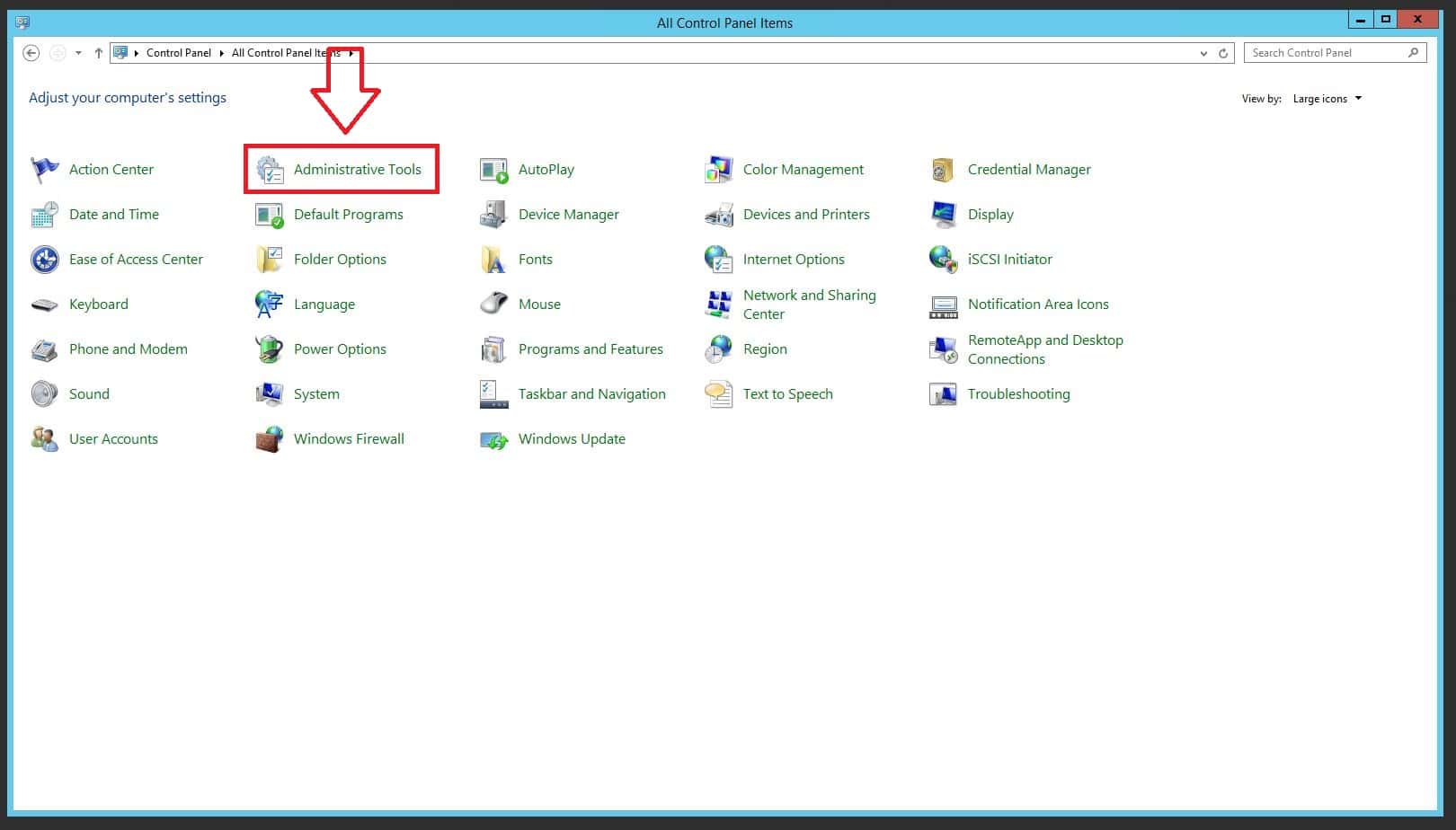
Step 4: Launching Windows Firewall
Launch Windows Firewall in enhanced security mode. This ensures more meticulous management of access to network resources.
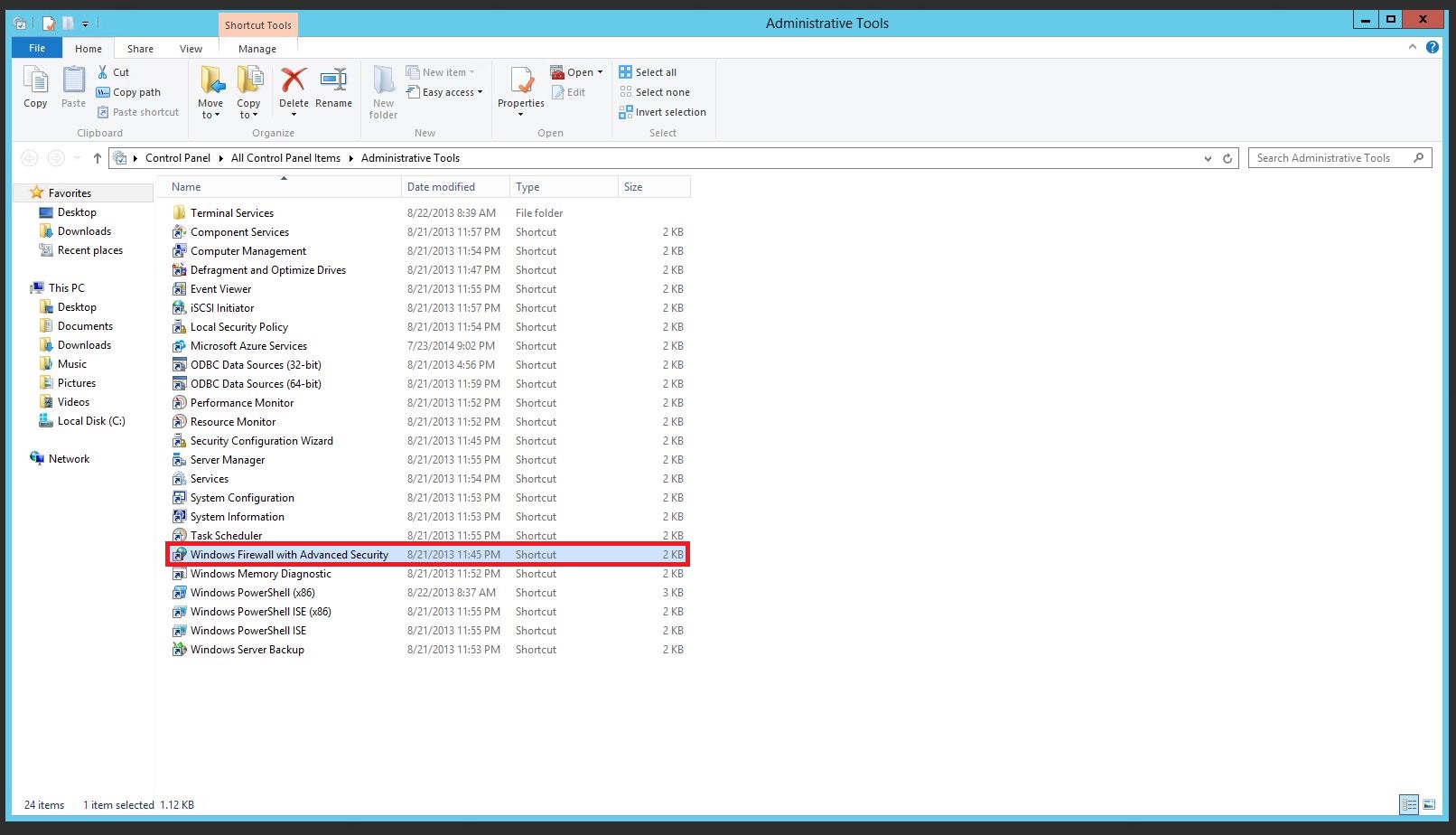
Step 5: Creating a Rule
To add a new rule, go to the “Inbound Rules” section. Here, select “New rule” to start setting up.
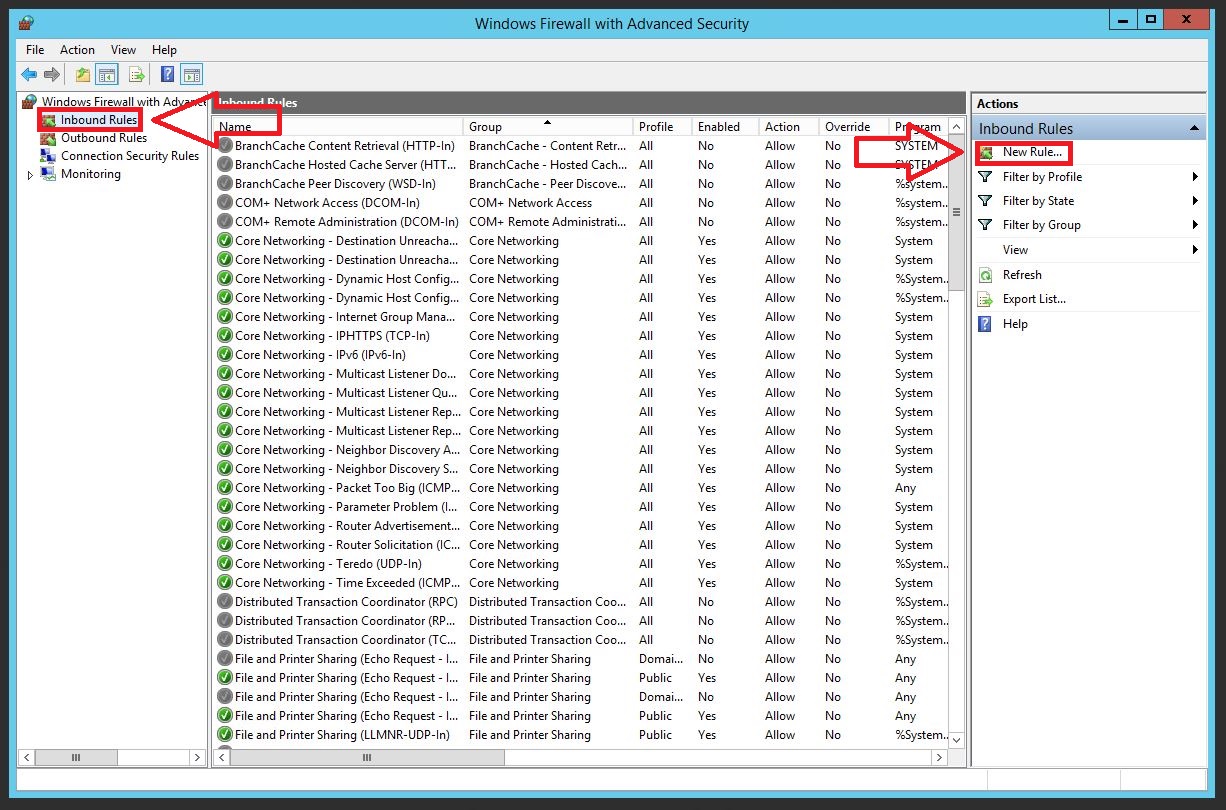
Step 6: Choosing Rule Type
In the rule creation wizard, select the rule type according to your task. For example, for port management, select “Port Rule” and click “Next”.
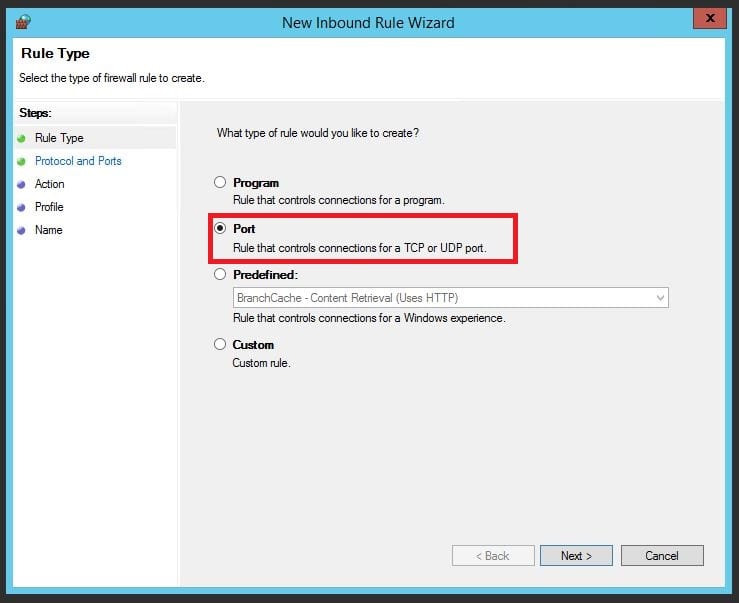
Step 7: Configuring Protocol and Port
Specify the necessary protocol and port. For example, for the TCP protocol and port 1550, select the corresponding options and proceed.
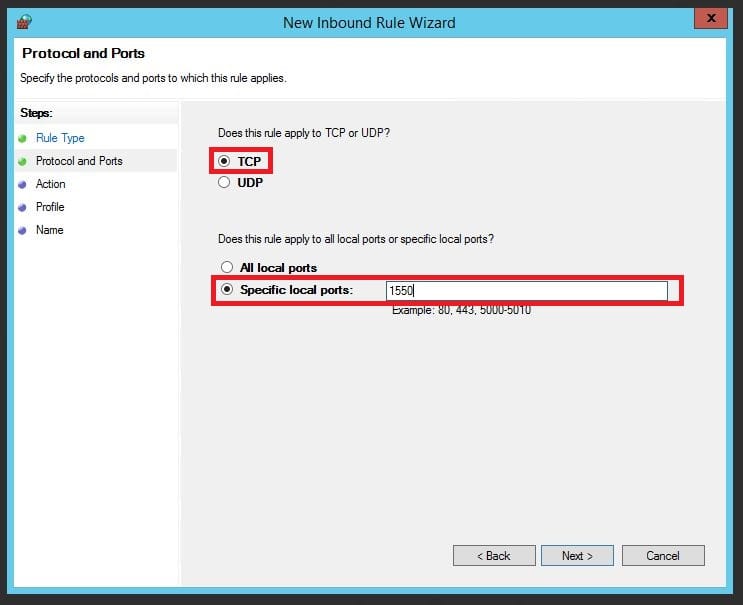
Step 8: Specifying the Action
Choose the action that will be performed for the given conditions. In the case of opening a port, select “Allow the connection”.
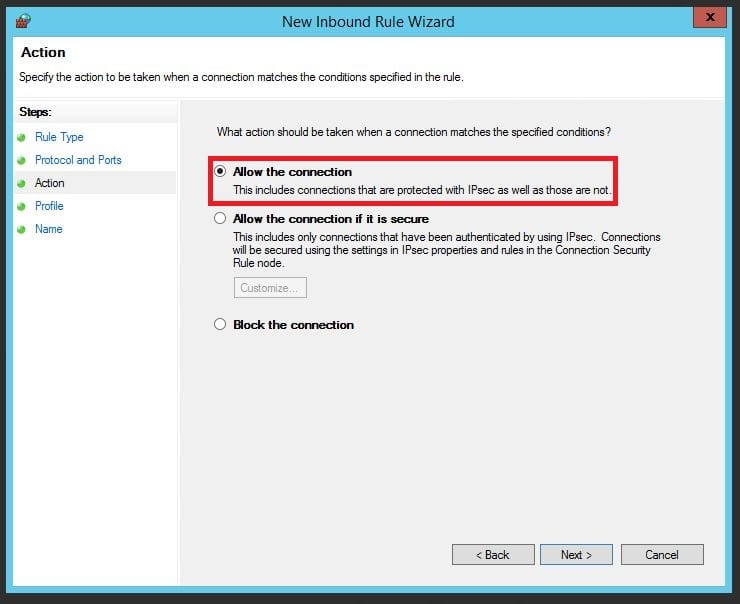
Step 9: Applying the Rule to Profiles
Specify which profiles the rule will apply to. This determines the scenarios in which the rule will be active.
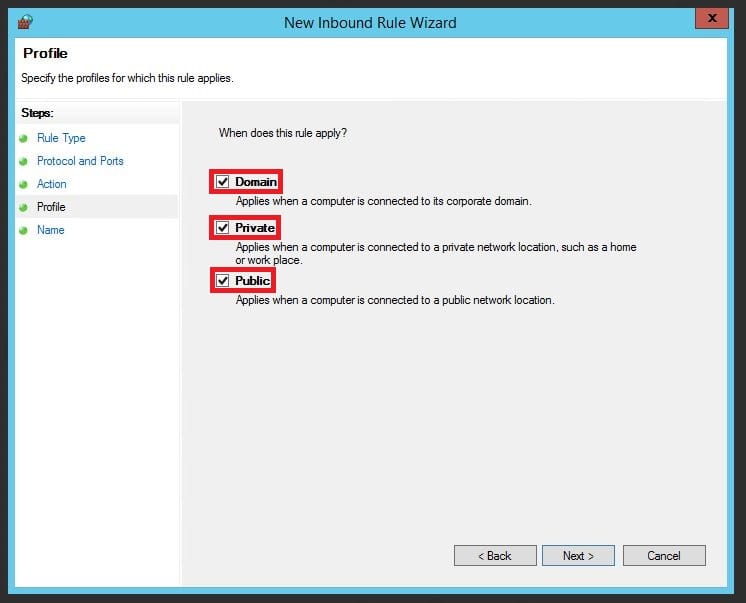
Step 10: Naming and Describing the Rule
In the final step, name and describe your rule for easier future reference. Then click “Finish” to save the settings.
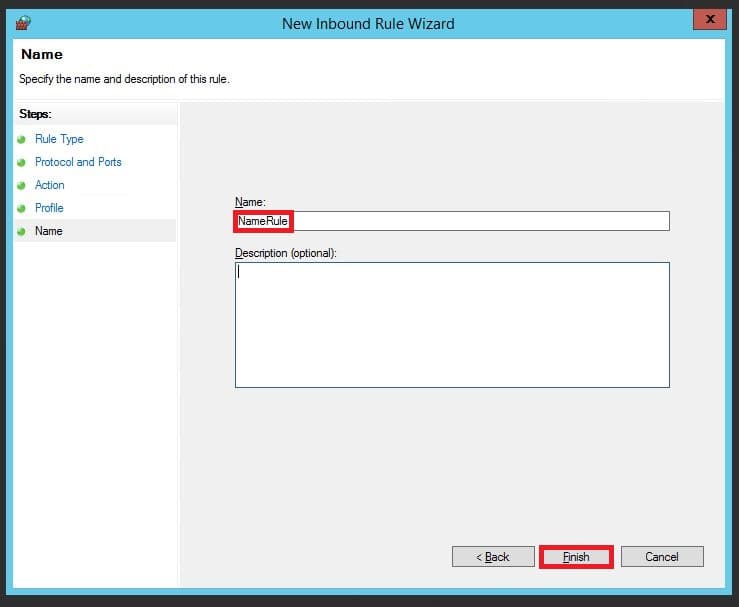
Conclusion
Careful configuration of Windows Firewall is key to securing your server. By following these steps, you can effectively manage access to network resources and protect your system from unwanted traffic.