Do you know what you can connect to your remote Windows server with any IOS or Android device? It is easy to do with this simple manual. All you need is just to download some software to your device.
If you still not obtain your own VPS please order virtual server first. Note that you need to install Windows OS on it to have RDP function.
Setup RDP connection for Android OS or IOS
1. First of all you need to download RDClient application. This is example screenshot from Android Play Market, for IOS you need to go to App Store and search for RD Client app. Install it and follow the same set up as provided here.
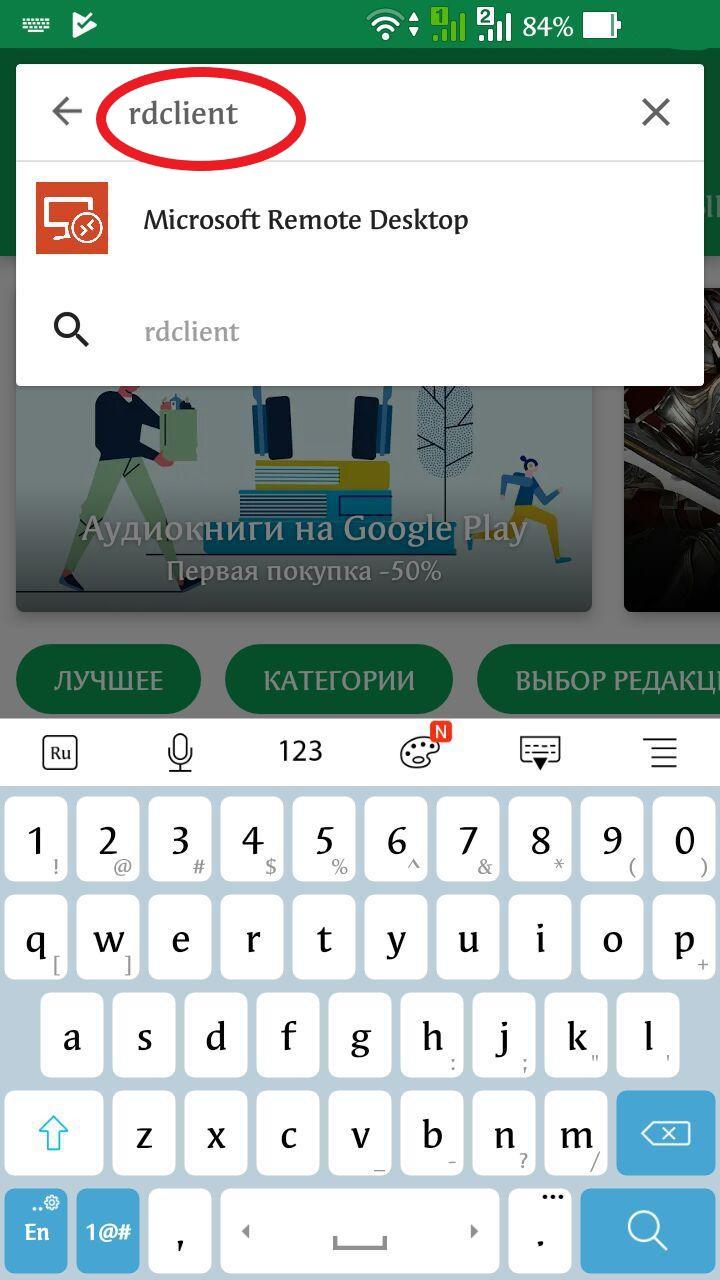
2. Run it and add new connection bu pressing PLUS
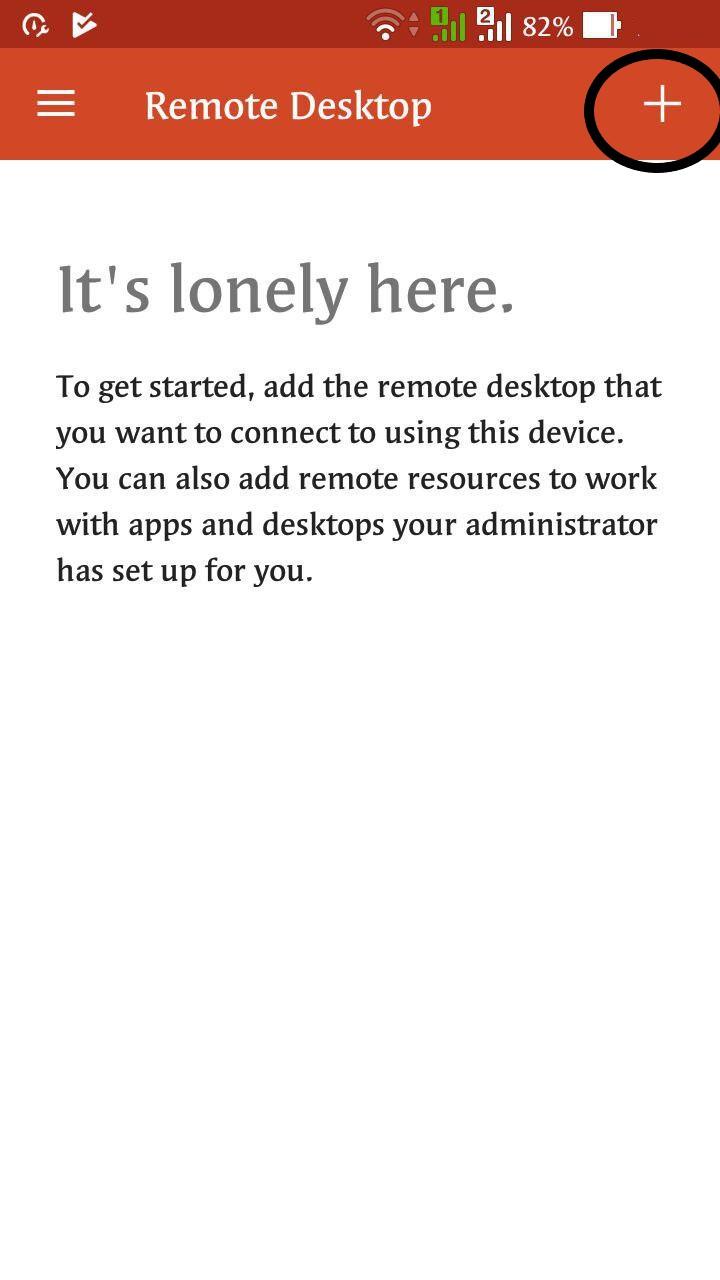
3. Then select Desktop
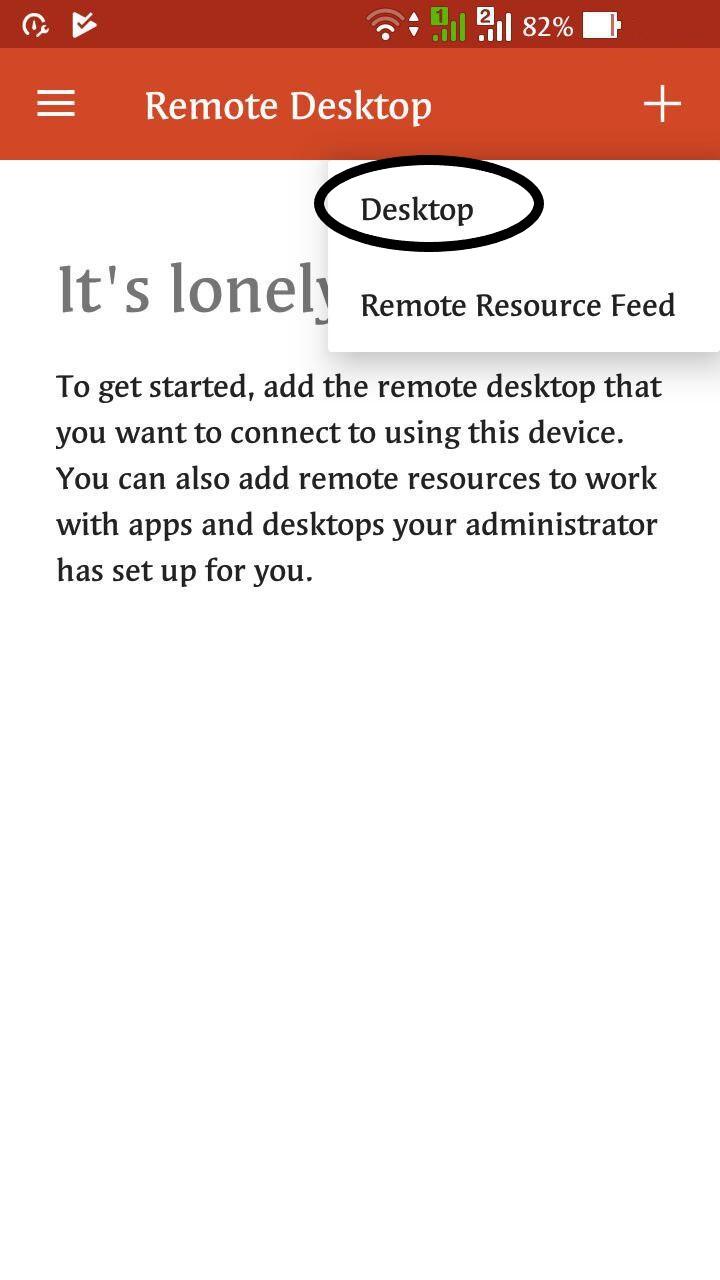
4. After write IP-address of your server and select do you need to write this data every time to connect or you wish to save it on device.
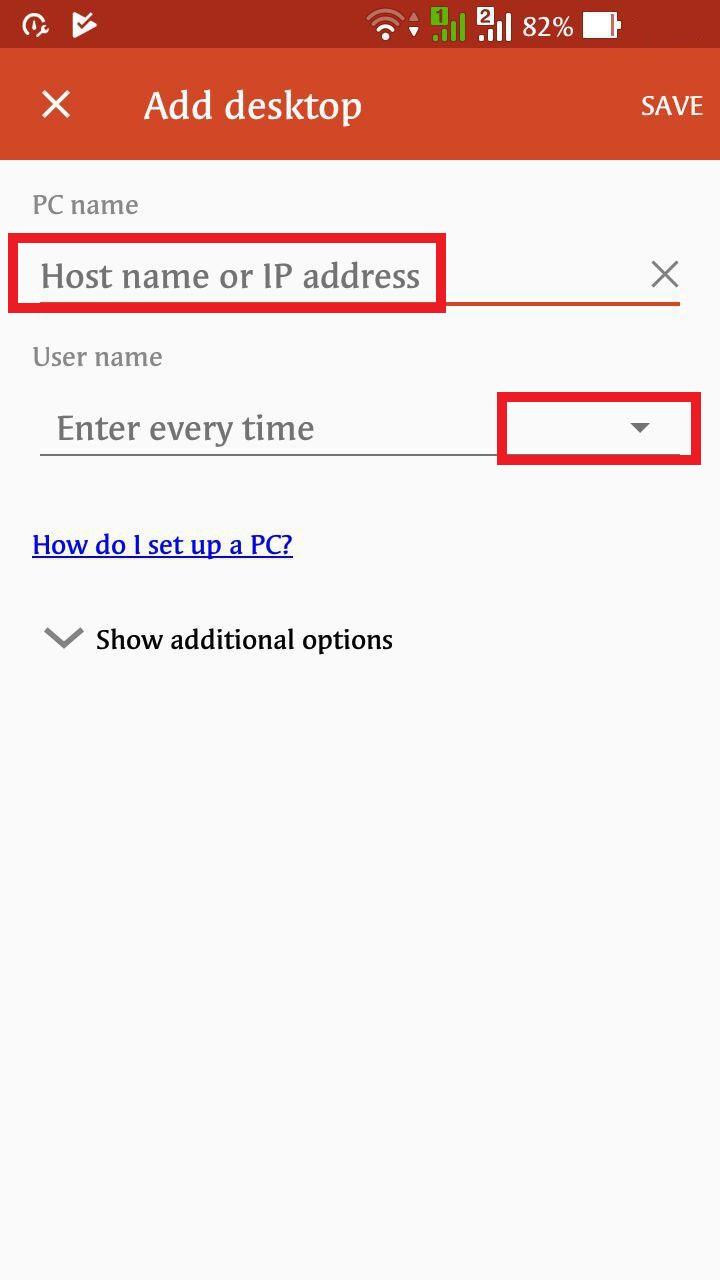
5. Write Login / Password
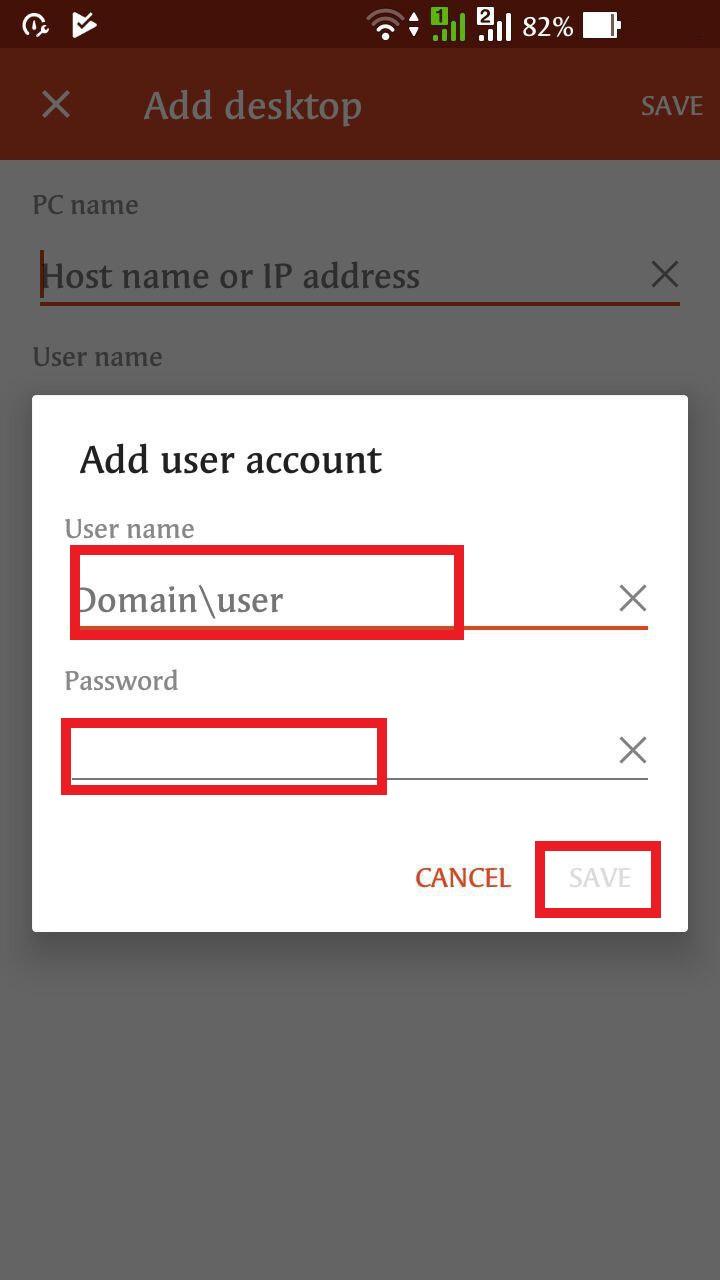
6. Select that you need Display conenction.
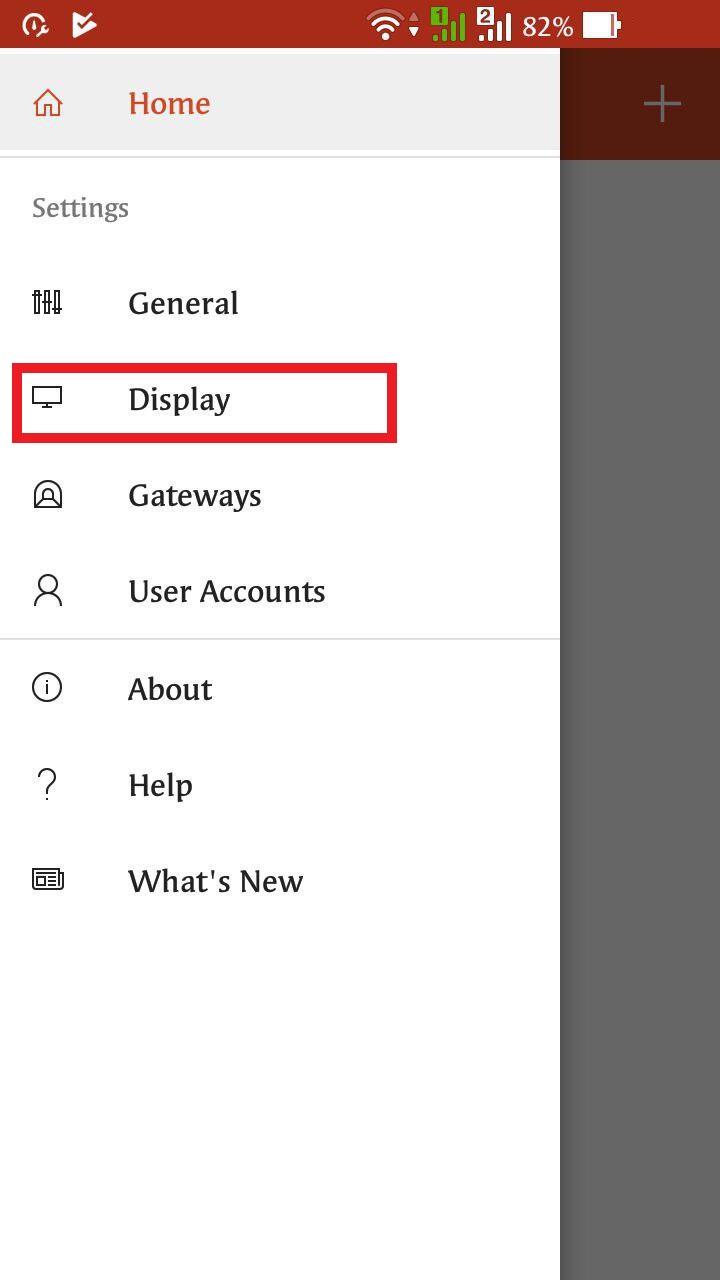
7. On the last step you need to accept certificate.
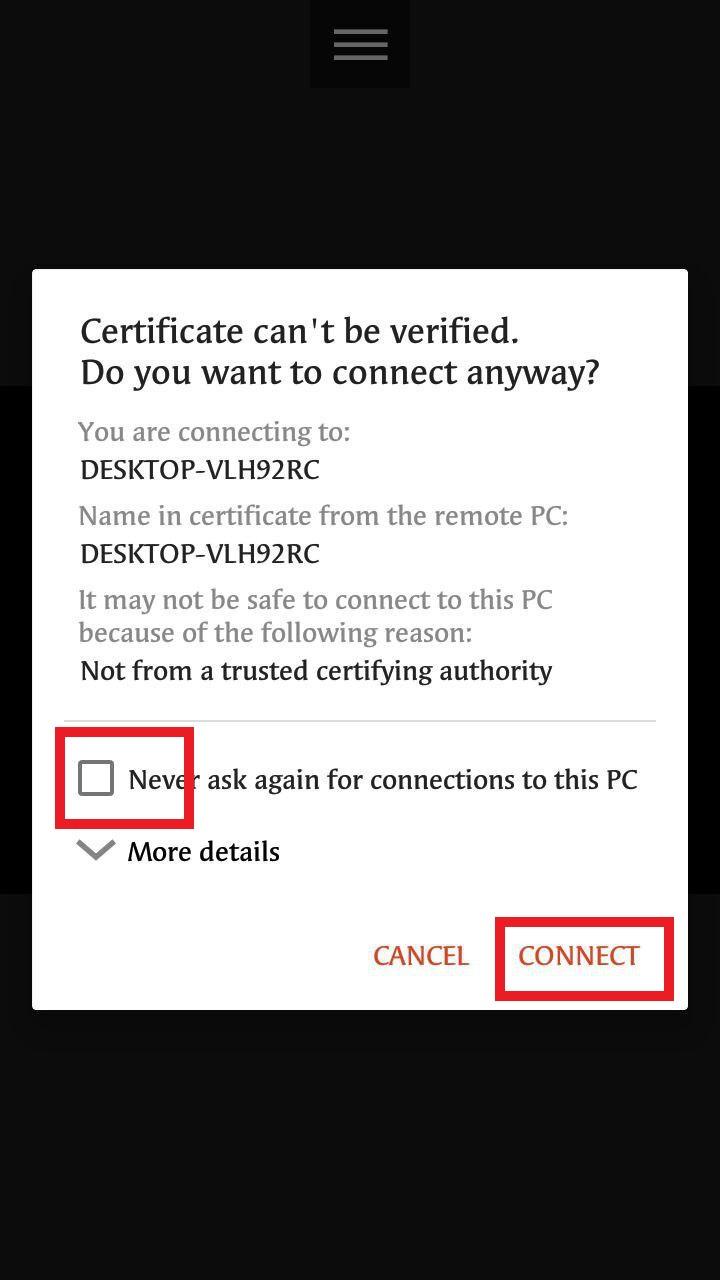
8. After it you can connect to Windows server RDP from your Android or IOS device.
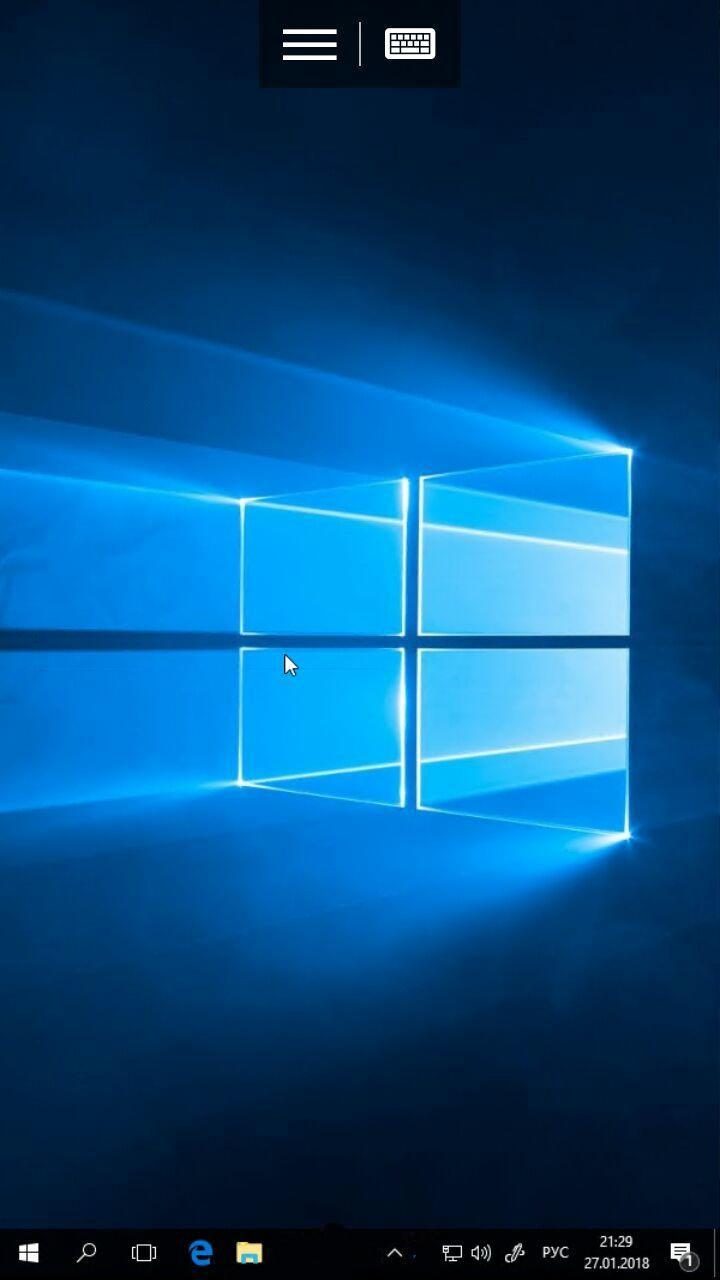
Well done!