In this guide, we will show in detail how to change the password of a Windows account on a remote server.
First, you will need to go to the VMManager control panel. To do this, carefully read the activation letter — it contains separate username and password for access to the VMManager panel. You can also access the VMManager control panel through billing.
1. Go to the Virtual Machines section, where you need to select the server:
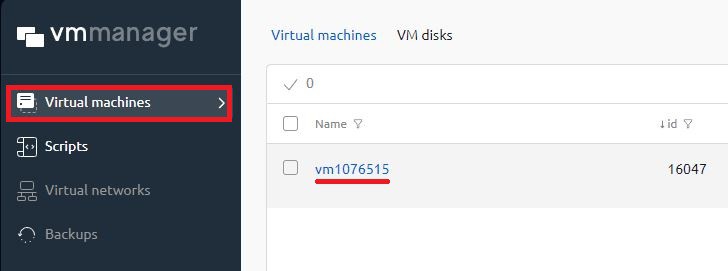
2. Choose Recovery Mode:
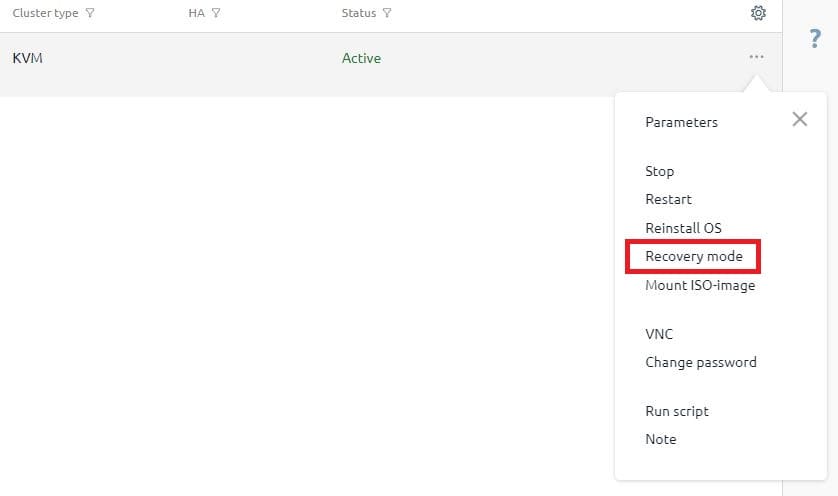
3. Confirm the switch to recovery mode. The System Rescue CD image will be connected automatically:
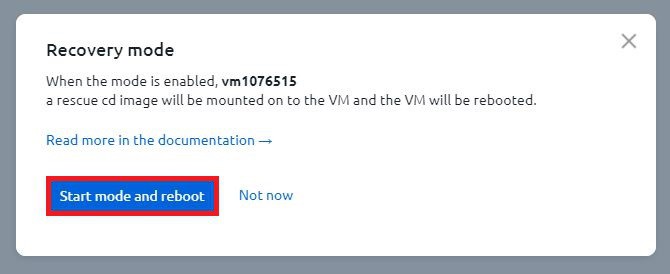
4. After the server is rebooted, proceed to VNC:
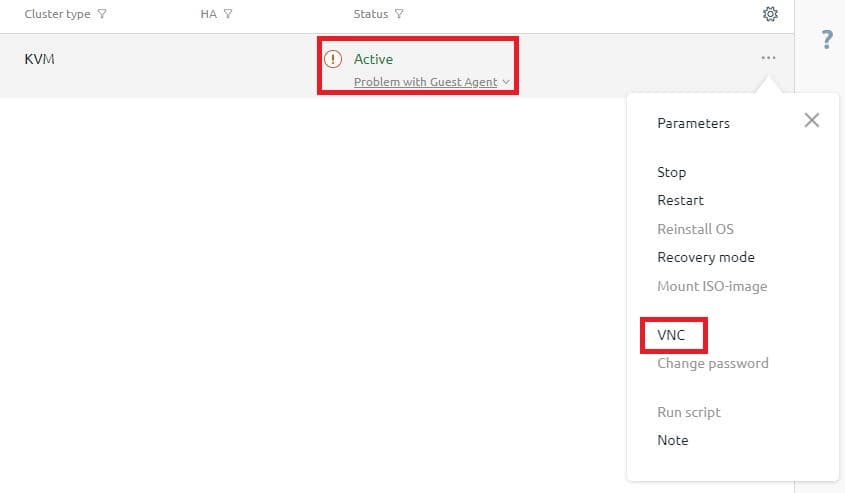
5. In the window that opens, select the first item, or wait for the console to load automatically:

6. In the console enter the command:
ntfs-3g /dev/vda2 /mnt/windows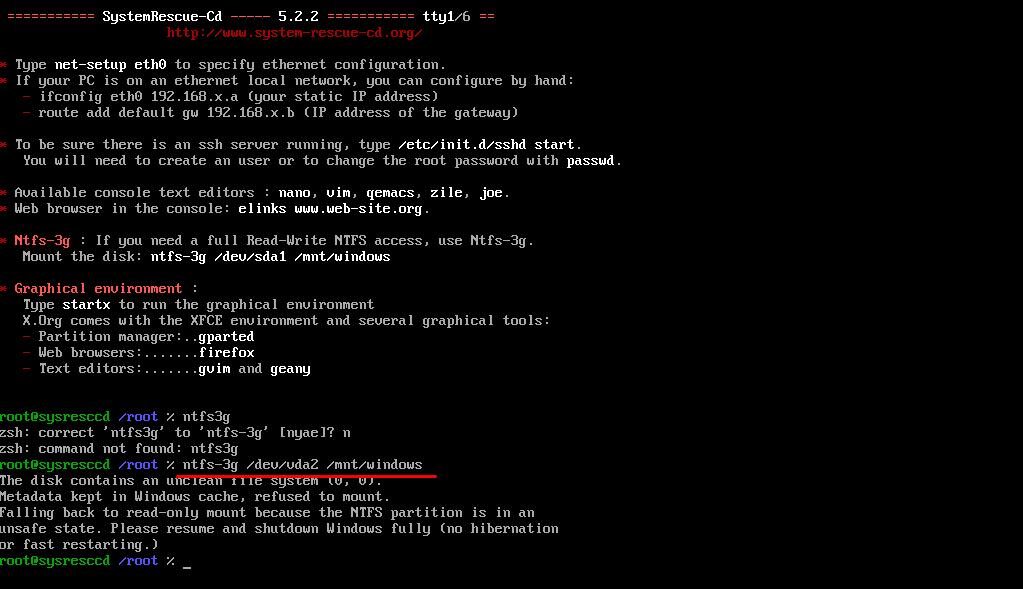
7. Then go to directory with mounted cd:
mnt/windows/Windows/System32/config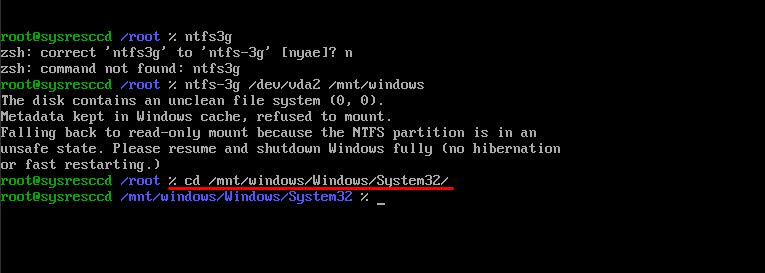
8. Enter the command:
chntpw -u Administrator SAMAnd press 1 and ENTER. Then enter q and ENTER.
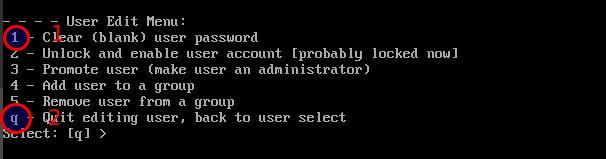
9. On the write hive files[y/n]: enter Y and press ENTER

10. Exit the recovery mode and reboot the server:
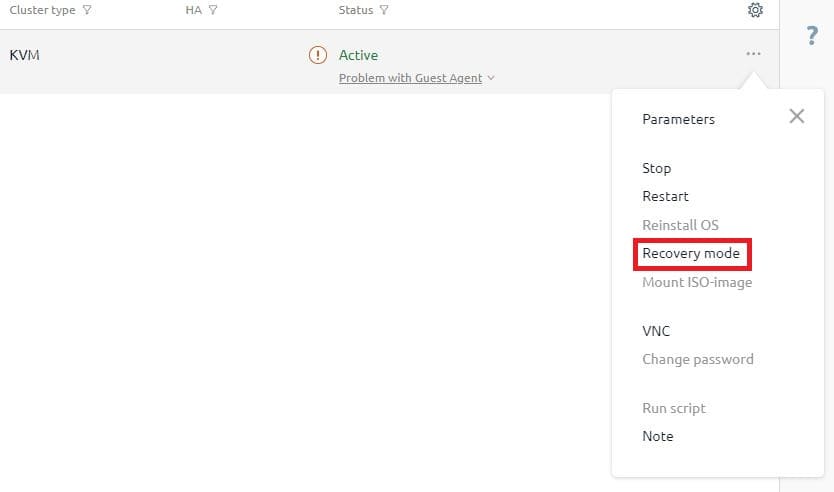
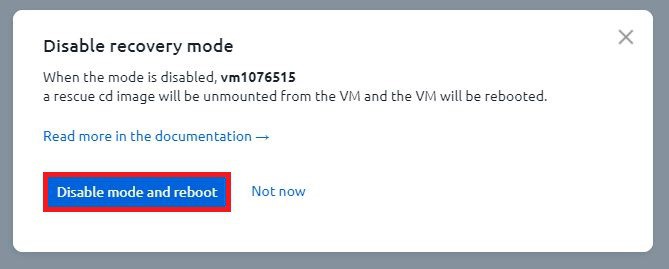
11. So, we have managed to change the Windows account password. Now, you can log into the server as the Administrator with an empty password.