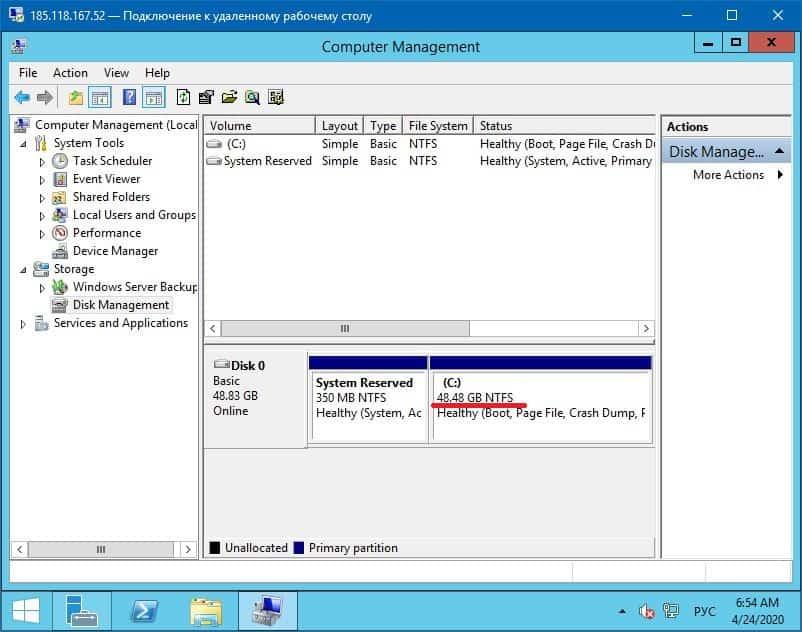When switching to a higher tariff, all parameters of the virtual server are changed automatically. Including increasing the size of the hard drive. However, the operating system continues to work with the size of the partition that was specified during first installation.
If you added disk resources to your server, then you need to increase the disk partition in the Windows OS settings.
There are two ways to expand a disk partition to a completely new volume. Either simply start reinstalling the OS through the panel, or perform a series of simple operations:
1. Launch the SERVER MANAGER.
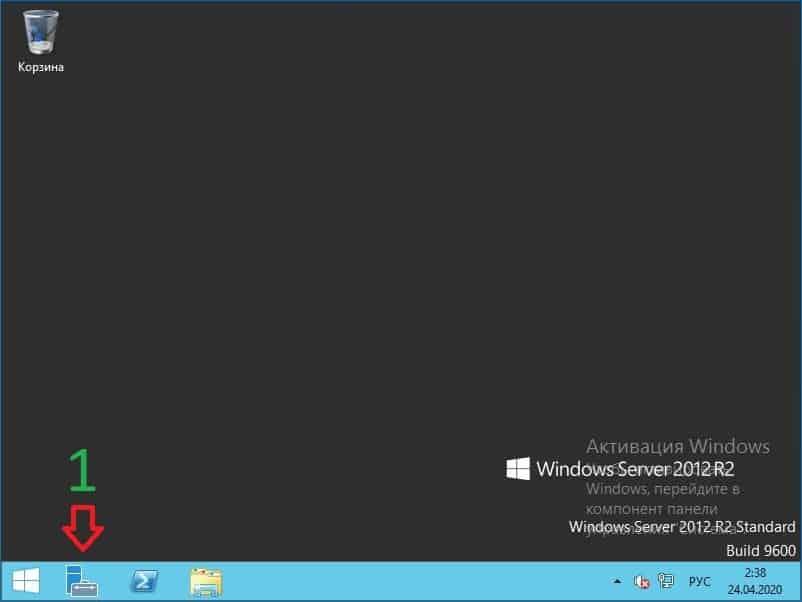
2. Go to the COMPUTER MANAGEMENT section.
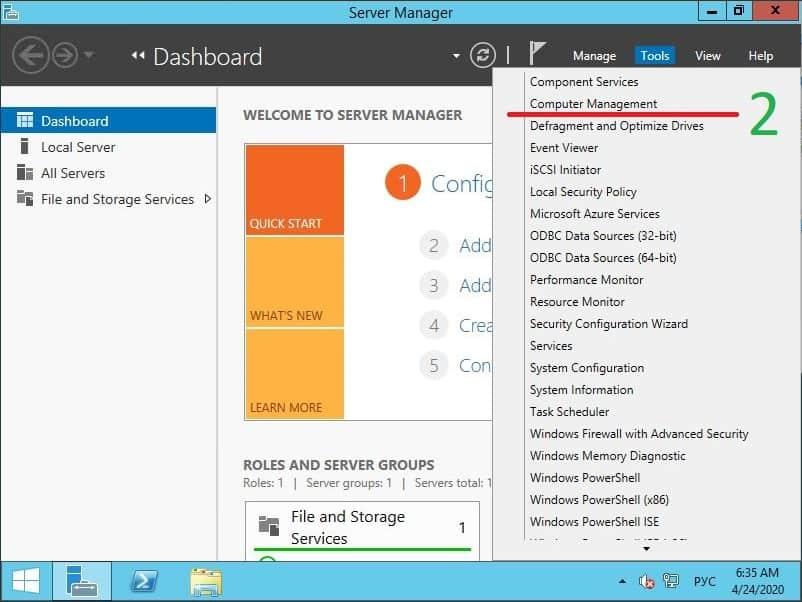
3. Select DISC MANAGEMENT.
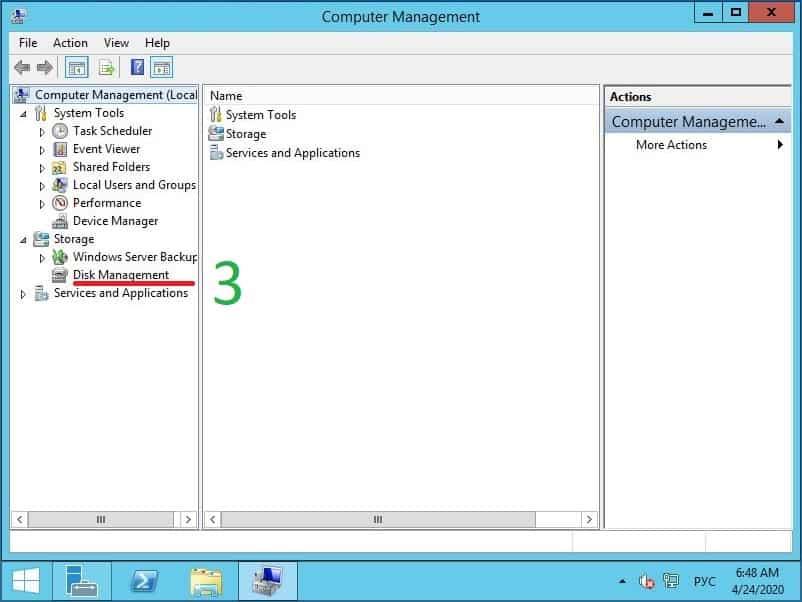
4. Right-click on section C: (shaded) and select the menu item - EXTEND VOLUME.
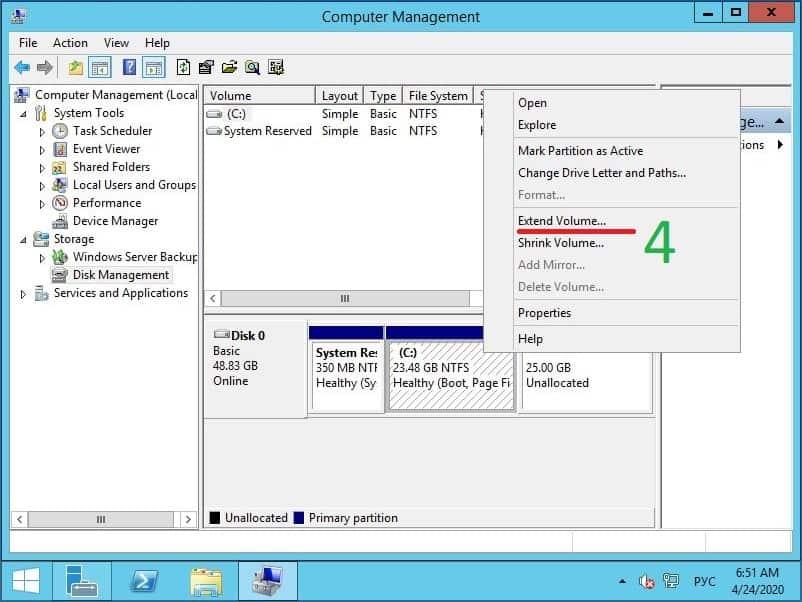
5. NEXT.
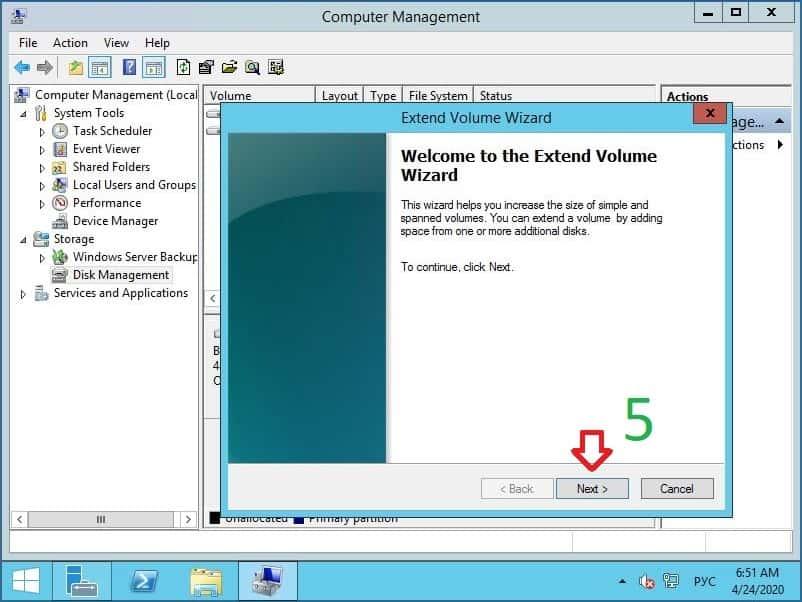
6. Here you can specify how much you want to increase the size of the partition. If you whant to increase it to the maximum, just press NEXT.
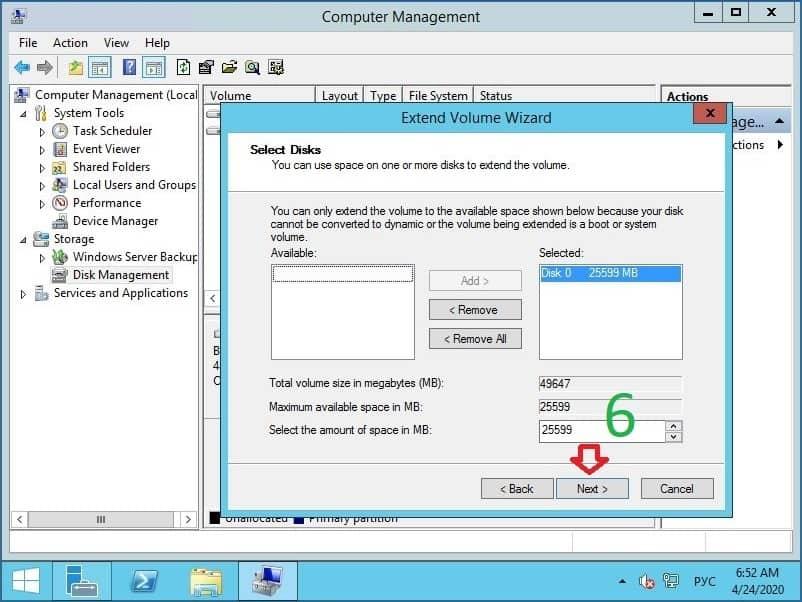
7. FINISH.
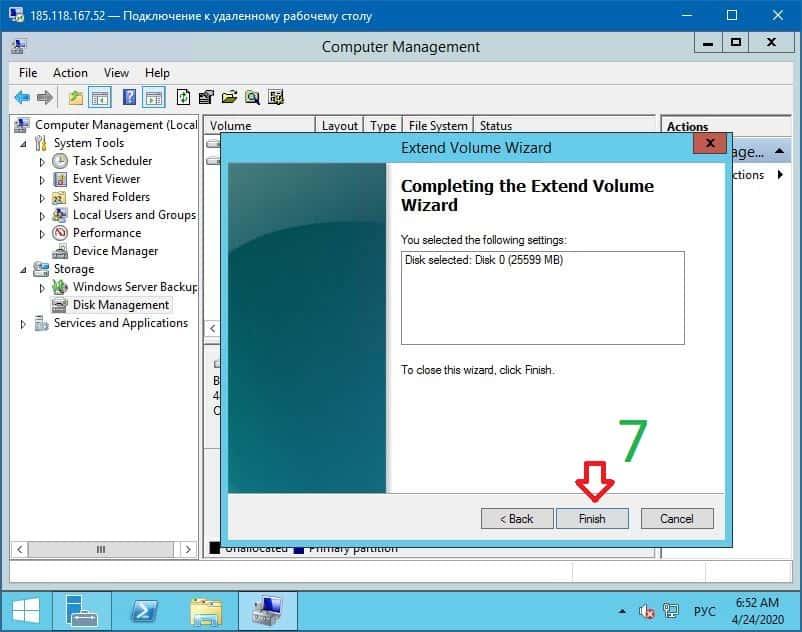
8. In this example the disk size was increased from 25 to 50GB with the subsequent change of partition C: to the maximum possible. Exactly 50 gigabytes, the system does not show a number of technical features of the Windows OS.