Frequently users ask how to order SSL certificate for a website. This task has a very simple solution if you are a client of ProfitServer. And in this guide we will show step-by-step how to order SSL certificate. We provide simply manual with screenshots. If you already have SSL then please check our manual how to install SSL certificate to your shared hosting.
First of all you should authorize in the billing here https://psw.profitserver.pro
1. Go to the panel an select SSL certificates in the left sidebar. After it press Order button in the top.
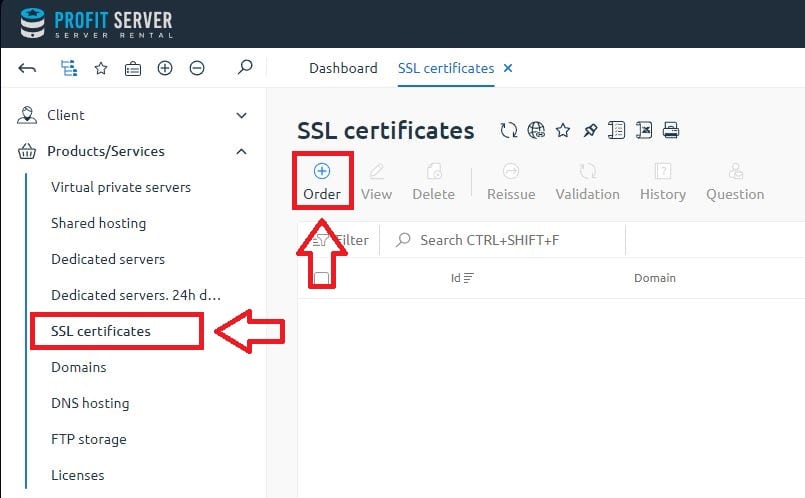
2. In the new folder select SSL certificate exactly you need and payment period and then press Order button.
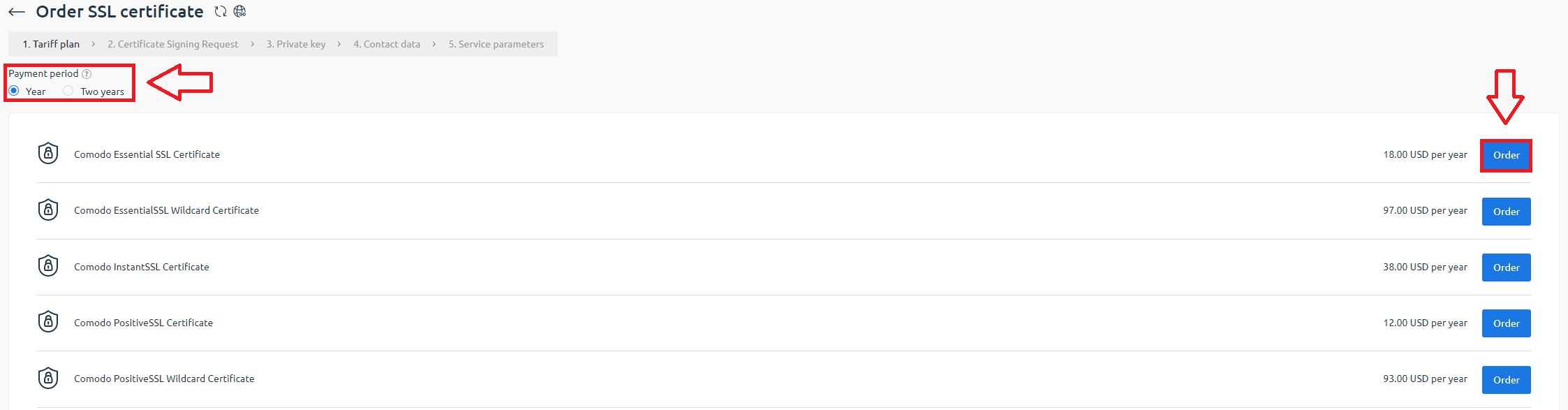
3. Now fill all the requirement fields (they marked with a stars) and press Next button.
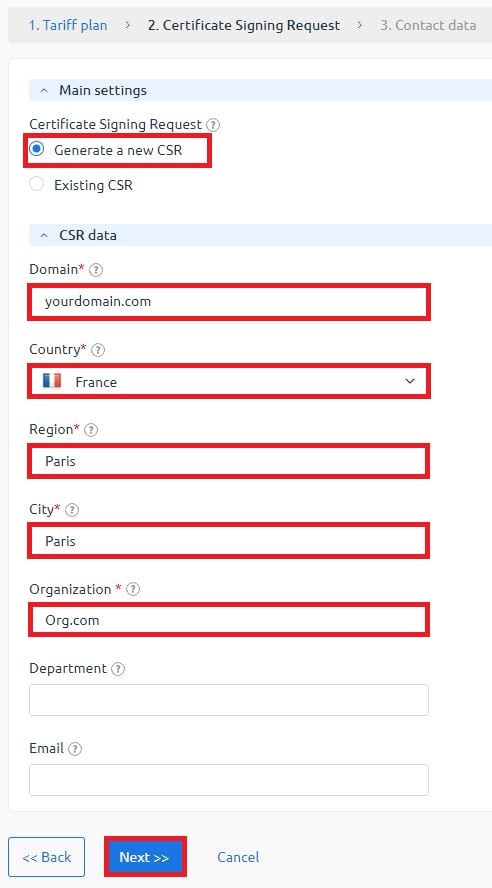
4. System will generate secret key. You just need to press Next button.
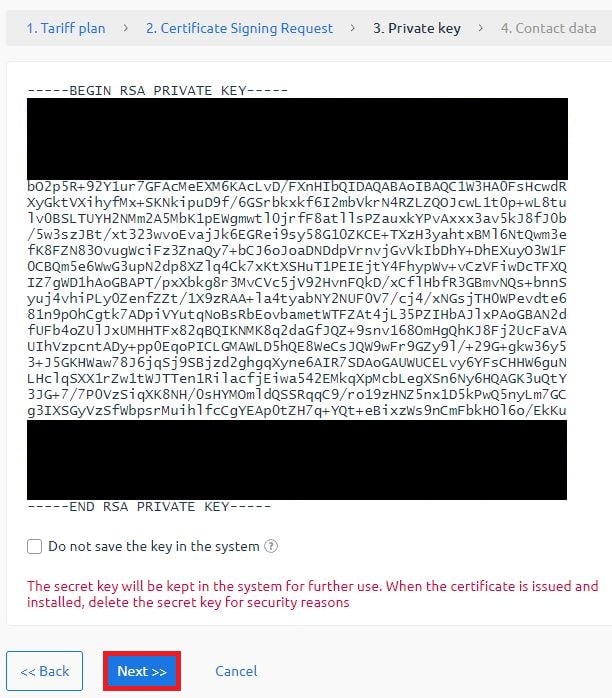
5. Now it is necessary to fill your contact data. After you do that press Next button.
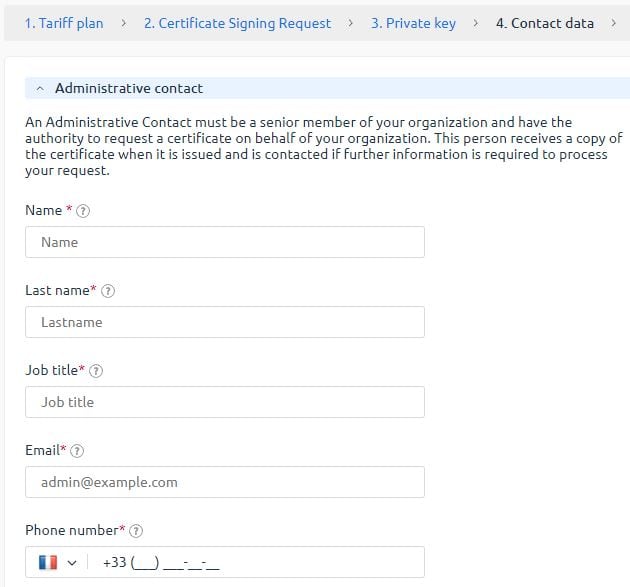
6. On the next step you need to select the SSL certificate validation method.
Note! If you select to validate SSL certificate by e-mail, you must create before it one of special e-mail boxes listed in here. All other e-mail`s can not be applied here. If you will select invalid e-mail, then SSL certificate shall not be generated. This is important step.
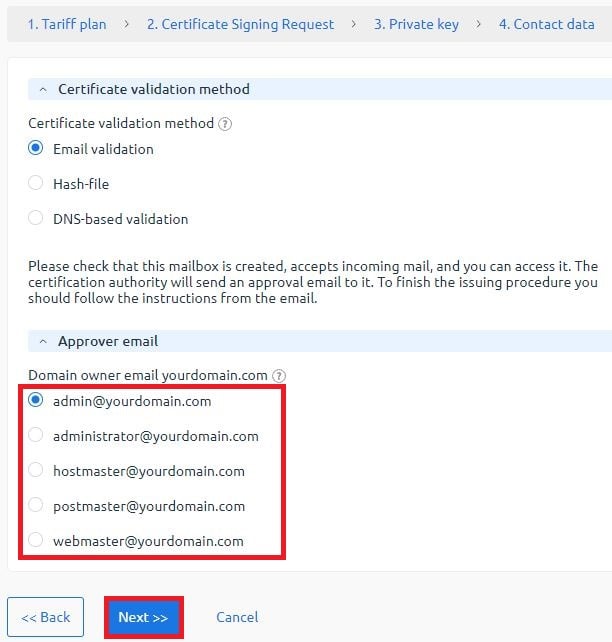
7. After it you can setup auto renewal (if you need it). We reccomend to do it. After all just press Add to cart button.
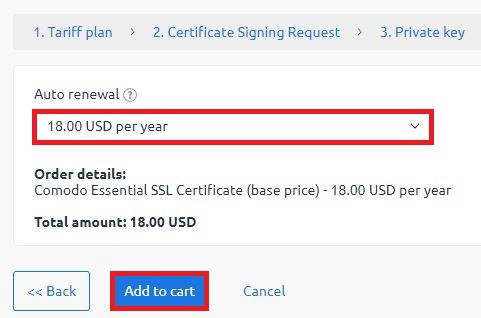
8. In the last step of ordering you need to pay this order. Immediately after the payment SSL certificate starts to generate. It can take a time (up to 24h)

After successfully ordering the SSL certificate, proceed to the next step of installing it on the hosting. For this procedure, we also have instructions on How to install an SSL certificate for hosting.