For scripts and CMS on hosting to function correctly, it is often necessary to update the PHP version to the latest one. This is also required for optimizing the site, speeding up page loading, and improving the overall site performance. Some older sites work quite well on older PHP versions, but if you aim to achieve optimization and speed up your site, you must update the PHP version to 7 or higher.
Changing the PHP version is done in the hosting control panel. You can access it using the details that were sent to you via email or through the billing system. All the steps described in this article can also be performed through the ISPmanager server control panel.
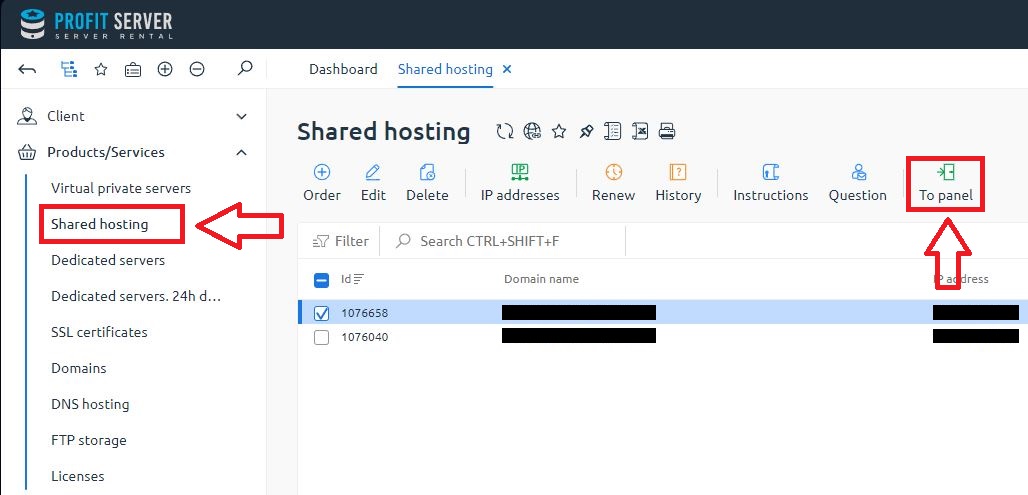
1. In the hosting control panel, you need to navigate to the PHP tab, which is located in the left menu:
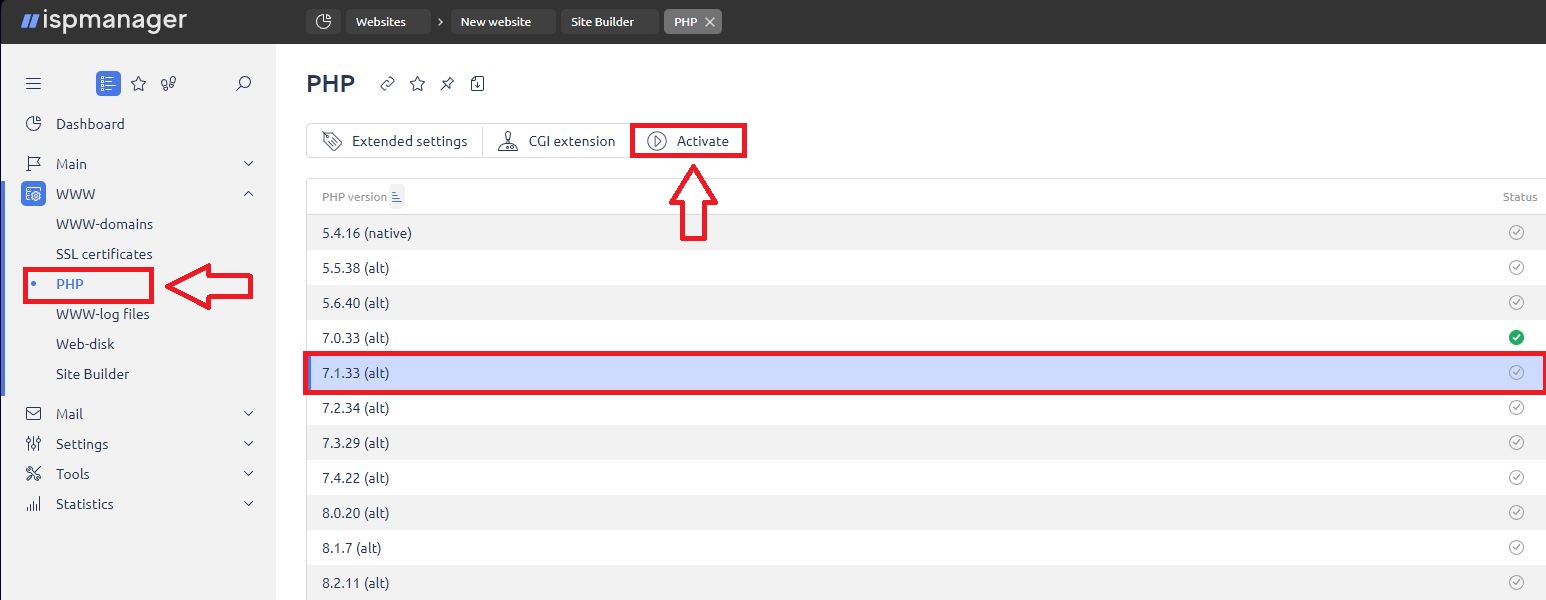
Next, select the required version (in this case, 7.1.33) and enable PHP by clicking the Activate button.
2. After you have enabled PHP, go to the WWW-Domains tab:
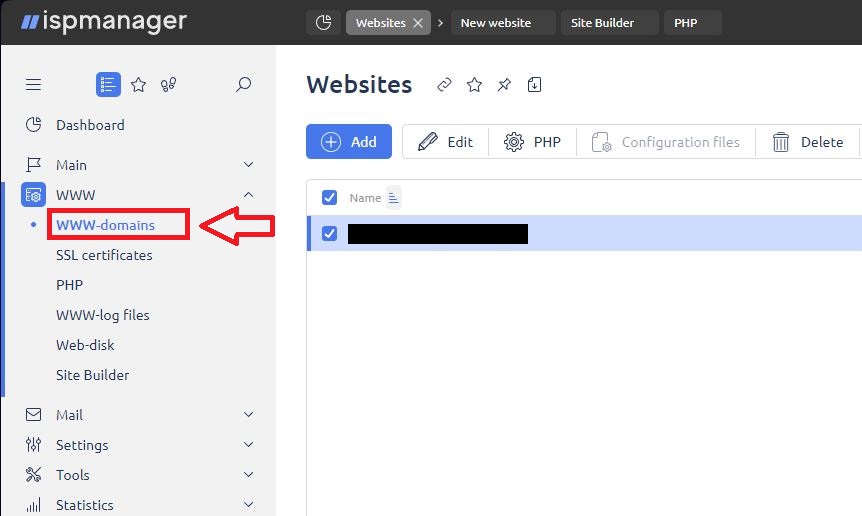
In this tab, choose the site where you need to enable the latest version of PHP and press the Edit button:
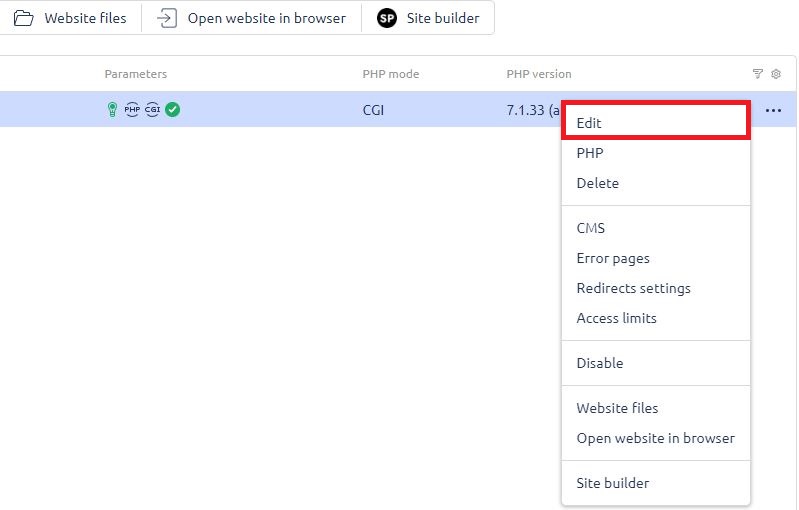
3. In the WWW-domain settings, find the Additional Features section. In this section, change the PHP mode setting. You should set it to CGI:
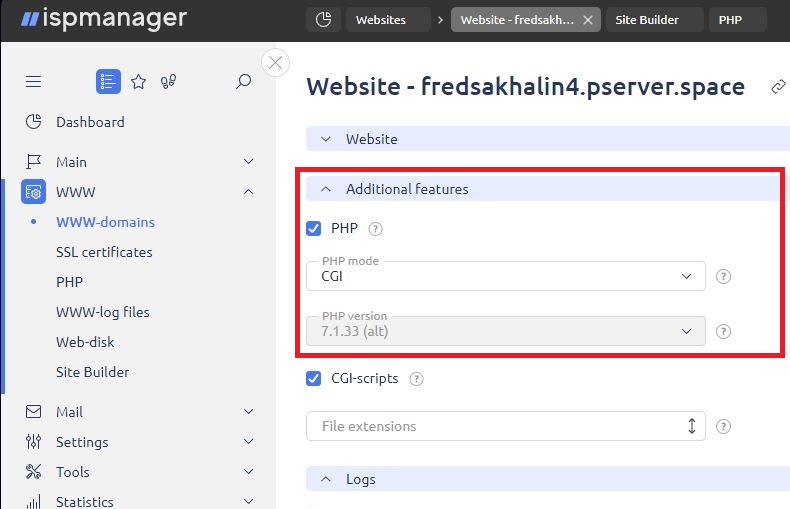
After completing the settings, do not forget to save them by clicking the "OK" button:
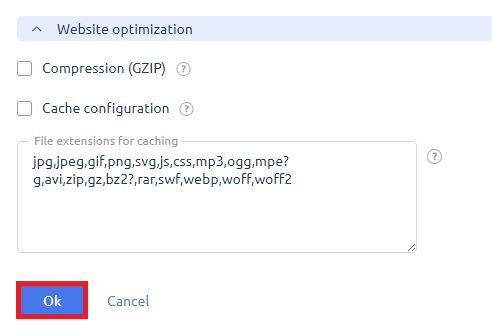
All done! You have just enabled PHP version 7.1.33 on your site.