In this article, we will detail how to install an ISO image of an operating system on a virtual server. This will be useful if you want to have your own OS on a remote server. For example, we will use a lightweight image of Windows 7.
1. Select the virtual machine to which the ISO image will be connected, then choose the appropriate option in the settings:
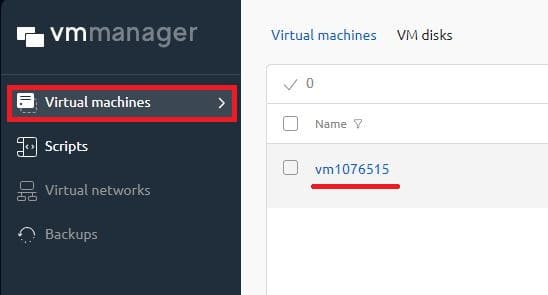
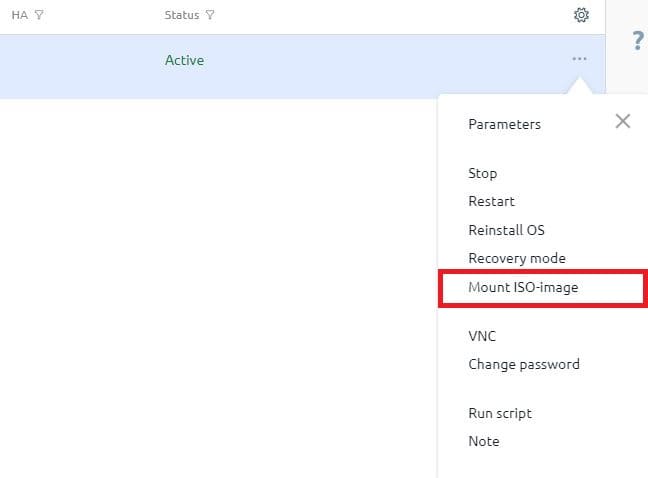
2. Next, you need to select the image and proceed to download:
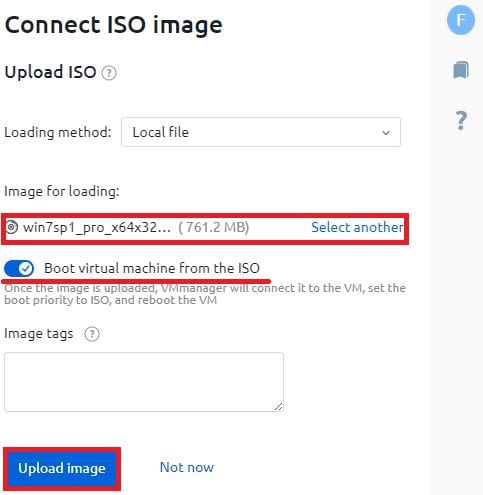
3. The download process can be tracked in real-time:
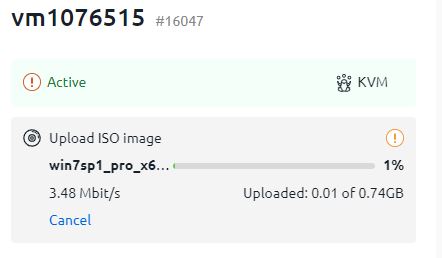
4. Upon completion, you will see a pop-up window about the successful download:
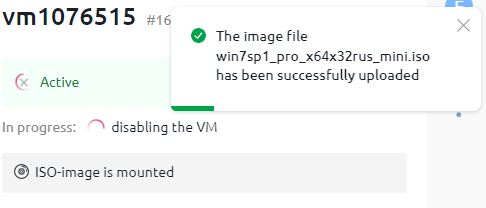
5. Then, proceed to the "Virtual Disks" section and make sure the ISO image is at the top of the boot priority:
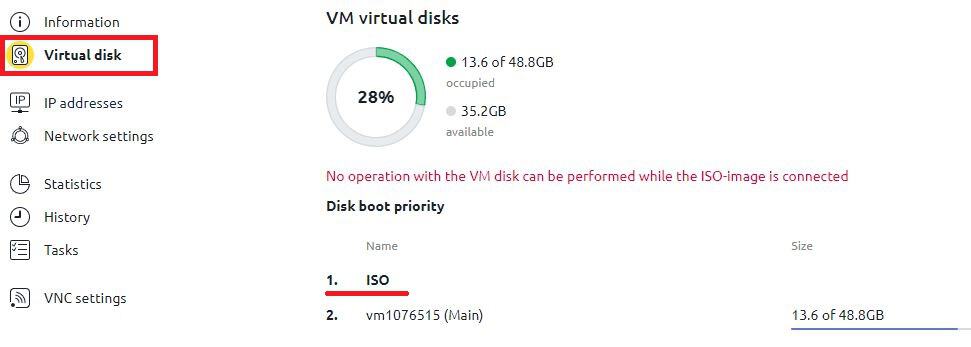
6. After that, return to the virtual machine selection section, reboot, and QUICKLY start VNC. A new tab in the browser (or a new browser window, depending on the software used) will open:
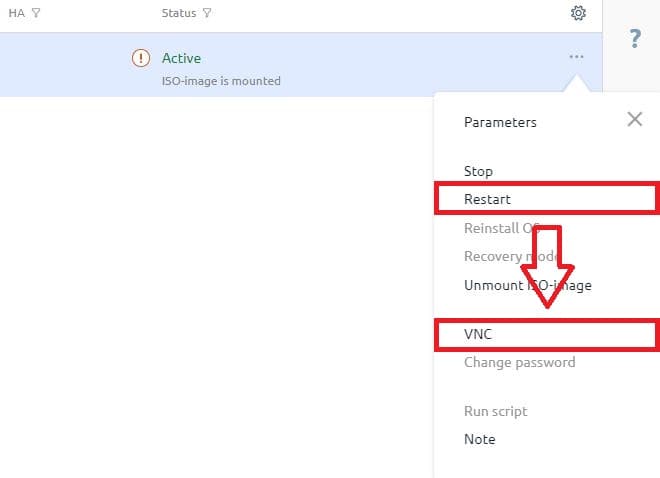
In the opened tab, you will see the terminal and the standard Microsoft prompt — "Press any key to boot from CD or DVD…" Press any key, and the disk will start to load:
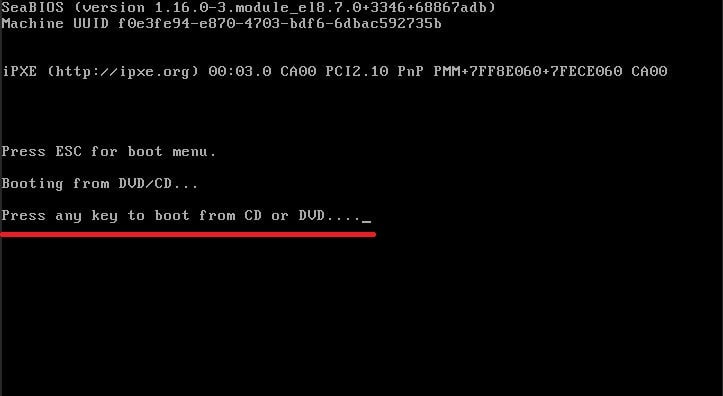
7. Continue with the installation — it is no different from installing on a regular PC.
8. During the installation process, there will be a step to select the media for OS installation. The list of devices may be empty. To resolve this, press the "Load driver" button and select the viostor driver from the disk.