Sometimes it is necessary to add additional IP-address to a server. Just to connect each web site with it`s unique IP or to have reserved IP in case then main IP can be unaccessable. In this short and easy manual we describe exactly how to add additional IP-address to OS Windows server.
1. First you must be sure that you have added IP in the Server Panel. After it you must reboot your server and login to it by RDP or VNC as Administrator. After you login go to "Control Panel" - "Network and Internet" - "Network Connections"
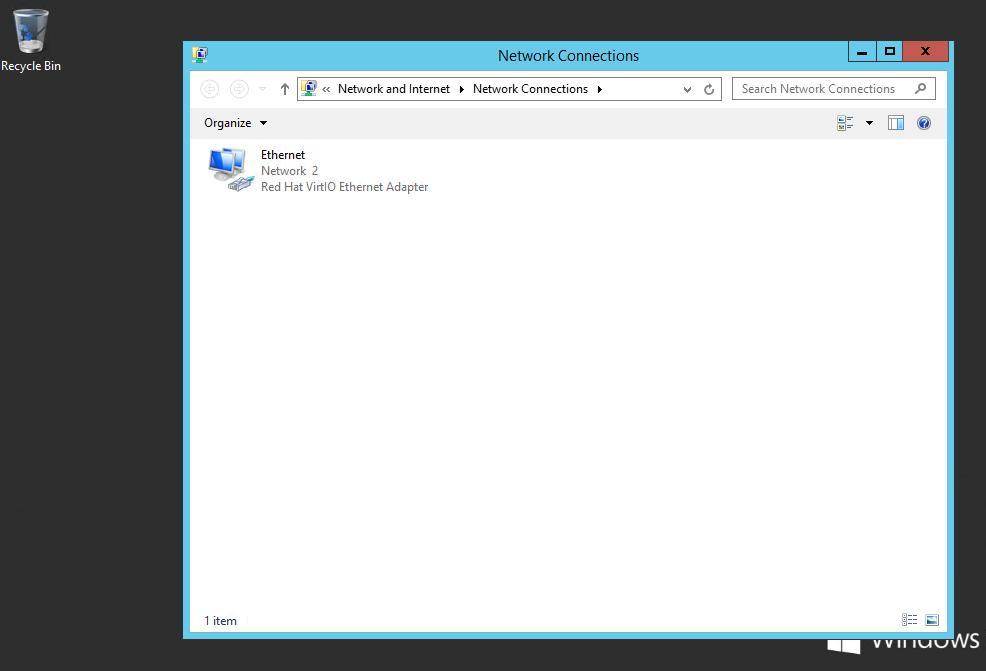
2. Right mouse button clicking to existing Internet Connection and choose "Properies". In this window choose "Internet Protocol Version 4 (TCP/IPv4)" and click "Properies"
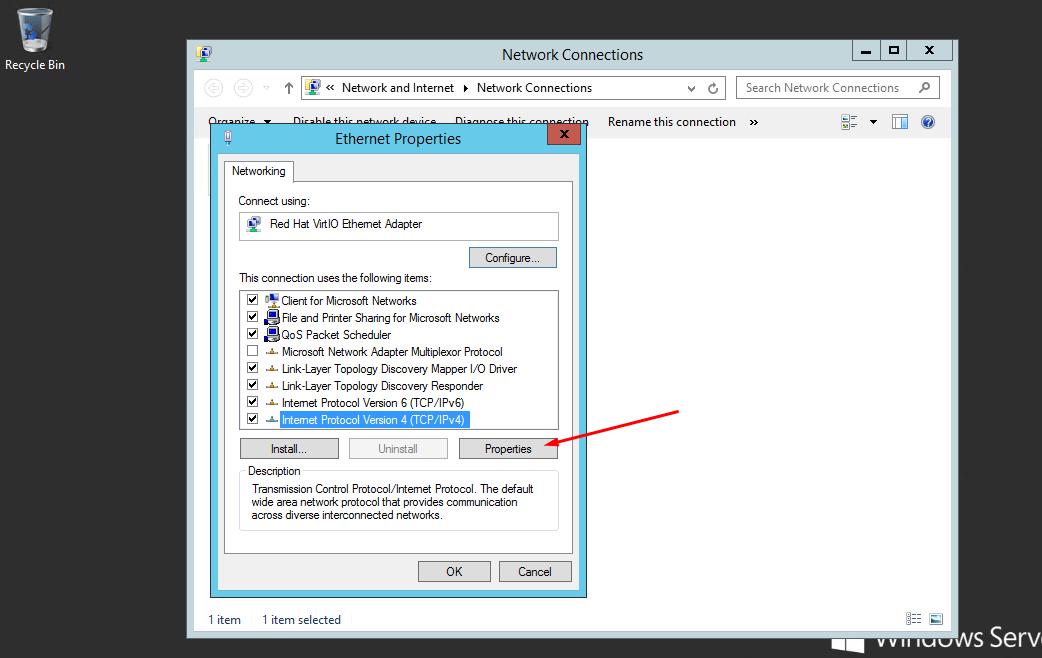
3. In this new window click "Advanced" button.
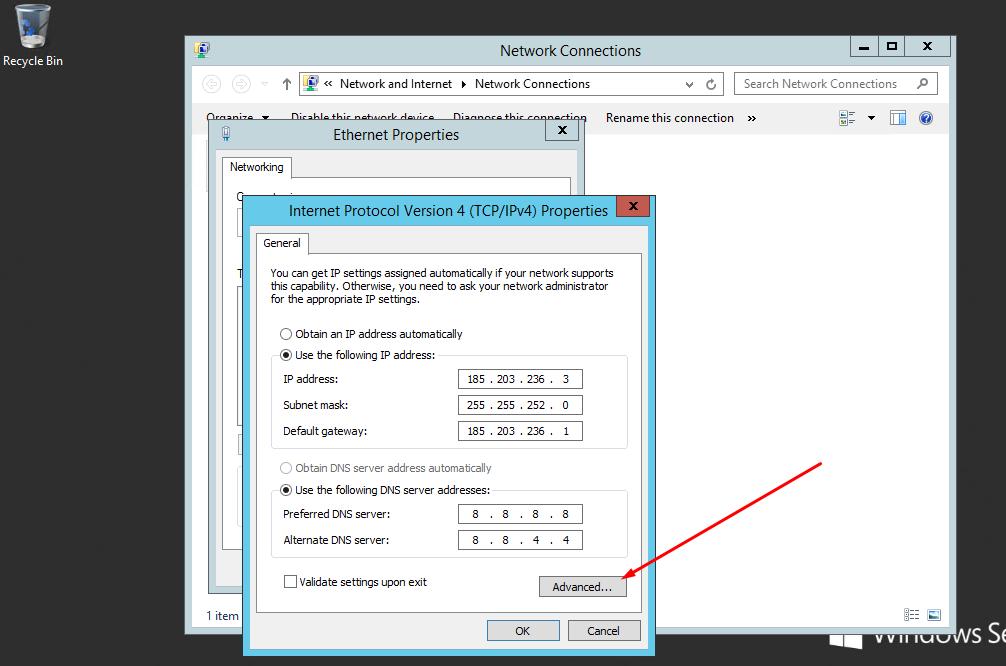
4. In this next window click "Add" button.
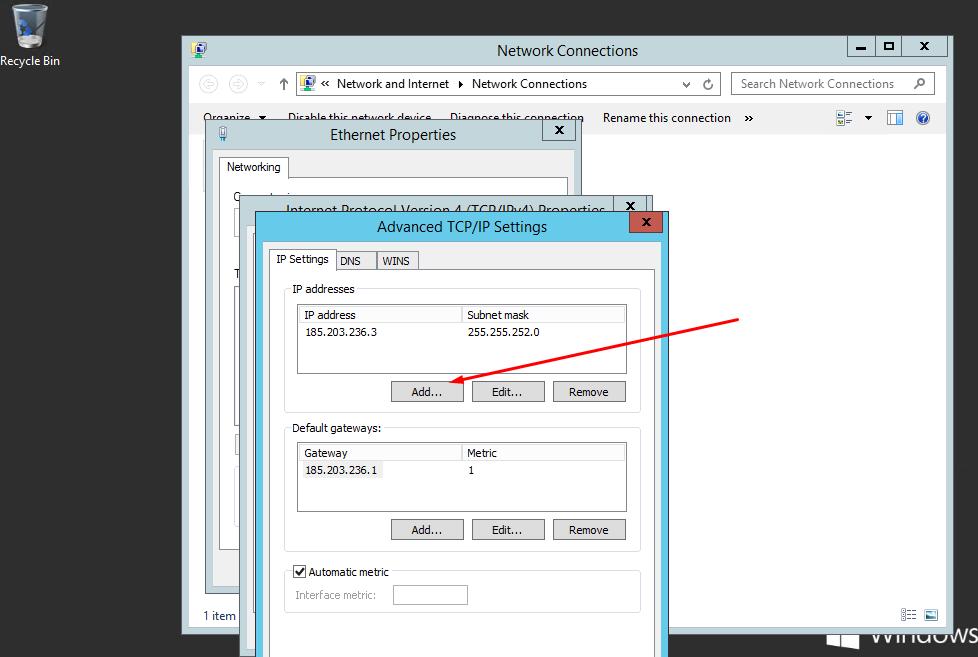
5. Now add your IP-address and Sumbet mask that you got in Server Panel
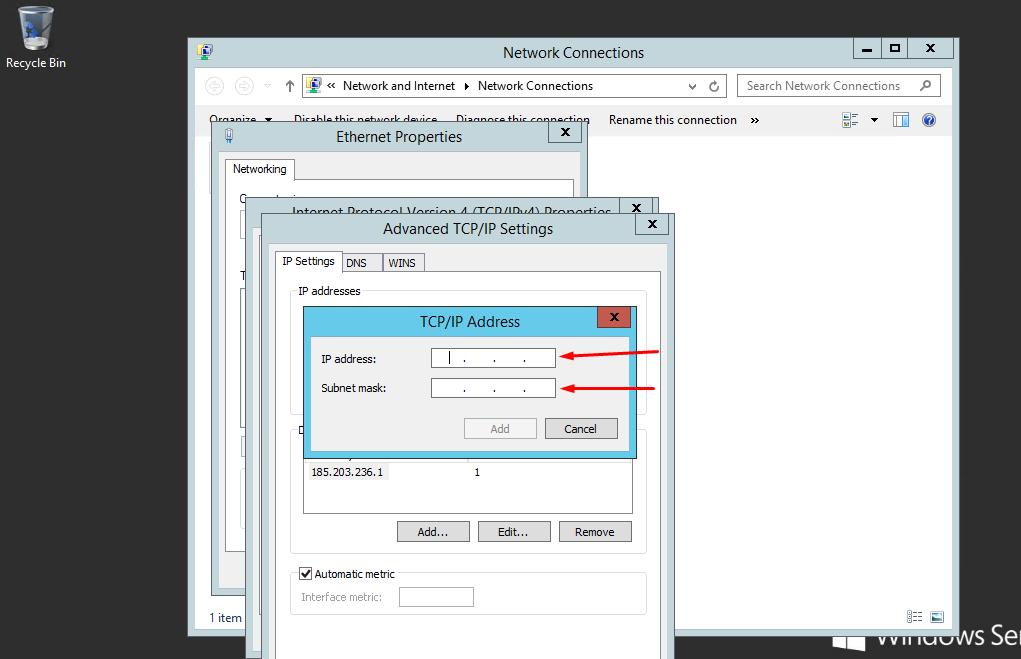
Well done! Now you add additional IP-address to your Windows server.